How I Think About Personal Knowledge Management

We’re in the midst of a Personal Knowledge Management (PKM) app explosion. There’s so many apps vying for your adoption all offering similar but slightly different things. It's difficult to know which app to pick and it’s even harder to stay put when you have made your choice, as the allure of the next shiny app is always around the corner. I’ve been there, I’ve seemingly tried them all. It’s my own fault, I deliberately seek them out on ProductHunt and watch YouTube reviews of upcoming apps.
After all these years I am no closer to finding that one true PKM app to rule them all. But I have learnt a lot in the process about my own preferences when it comes to being productive. Your own ways of working will likely be different to mine, and that’s completely okay. Too many people on the internet are trying to push you into a specific way of working because it works for them. The reality is that this will take a bit of trial and error to find your own sweet spot.
Different Types of Apps
There’s five distinct categories of apps that I think about when it comes to PKM.
- Calendar Apps → What meetings or time based activities do I have?
- Todo List Apps → What do I need to get done?
- Note Taking Apps → What notes do I need to take to refer back to later?
- Reference Apps → What emails, notes or articles do I want to refer back to later?
- Hybrid Apps → Attempting to do some or all of the above.
Some people like to have separate apps for each of the above categories, and I think this is where a lot of people start off. I was exactly the same until I discovered Notion around 2017 and attempted to move to an all in one. The theory behind it is great - Why have multiple apps when one app can do it! In reality it just wouldn’t work for me, it got too messy and too confusing to find what I was looking for. Your own experience may be different, it entirely depends on your own preferred way of working. Notion has also come a long way since then in delivering their vision of an all in one app.
After my Notion experiment, this is when I decided to really explore the wider PKM app scene and throughout this period I have trialled, tested and played around with around 30 different apps. Some of these apps got a lot more of my time, such as Roam and Obsidian, while other apps only got a couple of hours or days of my time. I’ve therefore come up with a list of key things I look for when I try out a new productivity app.
- Frictionless Usage
- Easy to find what I’m looking for
- Strong User Onboarding
- Easy to Learn
- Provide User Insights
Frictionless Usage
When I need to look at my calendar, take notes or complete a to do I want to ensure this is super quick to access. I don’t want to be waiting more than 5 seconds for the app to load and to find the item I am looking for. The experience of doing any of those actions also needs to be super smooth and feel good to do.
The UI also needs to be clear and easy to use, if I have to spend time figuring out how to do things too often this will disrupt my flow and consequently cause frustration and friction to using the product.
The more hurdles there are to do things in the app the less likely I am going to stick with it long term.
Easy to find what I’m looking for
This could easily be part of frictionless usage, but I wanted to call it out specifically. When you have used an app for a long time there will be times when you need to look back at things you have previously completed or noted down. If there is a good, solid search option in the app then this becomes nice and easy. This is specifically important for notes where you will need to find old notes more frequently than you would need to find completed to dos or content in your calendar. If the search is good, then you don’t need as much rigid structure for your notes either (which is why I prefer note taking apps like Roam and Mem over Obsidian, Evernote or Notion).
Strong User Onboarding
We’ve all experienced that feeling of being overwhelmed when opening a new app for the first time. The possibilities and potential of what we could create or do with the app is always an exciting time.
User Onboarding is a tricky thing to get right as there’s a fine balance between not enough and too much user onboarding. You want to introduce the app to the user, but you don’t want to be super annoying showing them stuff all the time as that will just overwhelm them. You need to allow for natural exploration and then highlight things to the user as and when it’s actually relevant.
Easy to learn
An app needs to be easy to learn and shouldn’t require a ton of tutorials to figure out what to do with it. It should be as intuitive as possible. Some apps are easy to learn but have been designed with a specific methodology or productivity philosophy in mind, which adds to the learning curve if you’re not familiar with it.
Provide User Insights
This is something I haven’t seen a lot of apps do much with yet, but is something I am keeping my eye on. Essentially the idea here is that I want the app to give me some insight into how I am using the product. How long am I spending in the app, how old are tasks before they get completed, can some of my notes be related and linked together in some way and so on. To maximise the benefits of something like this the user needs to stick with the app for a good period of time, so it incentivises the user to stick with it. Of course those insights actually have to be useful and actionable for them to be worth sticking around for.
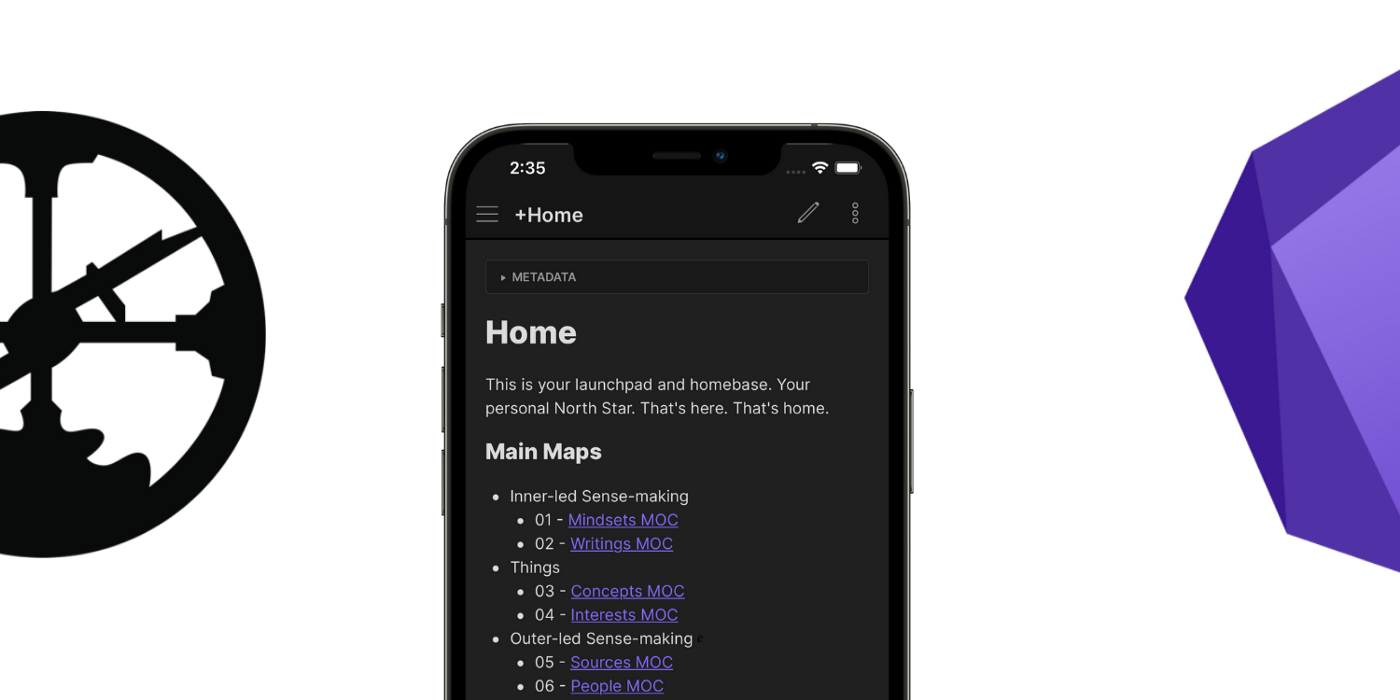
Separate or Combined
The last part that I spent a great deal of time thinking about is whether or not to combine my personal and professional calendar, to do list and notes. There’s arguments for keeping them separate and combining them and I think it ultimately comes down to you as a person. I’ve ended up somewhere in the middle - My Notes are kept separate as I don’t really want my work meeting notes cropping up when I want to take some notes on personal stuff, but my todo lists are combined because it gives me that holistic look for the day or week ahead.
With all the above in mind, my current PKM stack looks like this:
| Calendar | Todo List | Note Taking | Reference |
|---|---|---|---|
| Outlook | Mem | Mem | Instapaper |
| Apple Cal | Apple Notes | Notion | |
| Apple Notes | |||
Calendar - Outlook and Apple Calendar
I use Outlook to manage all of my personal and work related meetings and I use my work email to do this. This is really my main calendar, with Apple Calendar reserved for birthdays or events I’m going to that have been sent through to my personal email.
I think there’s a huge amount of innovation possible for calendar apps and it easily feels like the least effective part of my stack as it stands. I ultimately want one calendar app that I can sync multiple calendars to with a view of any upcoming tasks from my todo list and any relevant notes. It seems to be that Google Calendar has a lot more integrations possible than Microsoft does with Outlook, but unfortunately I am tied to Microsoft for work so I can’t see this changing any time soon.

Todo List - Mem and Apple Notes
Mem is the most recent addition to my stack, having replaced Notion on for both work related notes and todos. I really wanted Notion to work, but it just felt cumbersome and too much work to configure how I wanted to use it. It’s easy to over-engineer a process in Notion and I like my notes and todo’s to be more freeform.
Mem feels like a fresher and cleaner version of Roam, which I consider one of the best note taking apps out there still to this day despite it’s challenges. Whenever I take notes, I like to capture my todos within the note itself. Mem has a purpose built view whereby you can see all your todos and what notes they relate to. This makes it really easy to find outstanding todos and what notes they relate to if I need wider context. Combined with easy tagging and a solid mobile app experience it feels really low friction to use.
I use Apple Notes as a Todo List whenever I need to create a quick list of things I need to do such as chores round the house or shopping lists. I don’t need things like that in Mem as it’s just clutter.
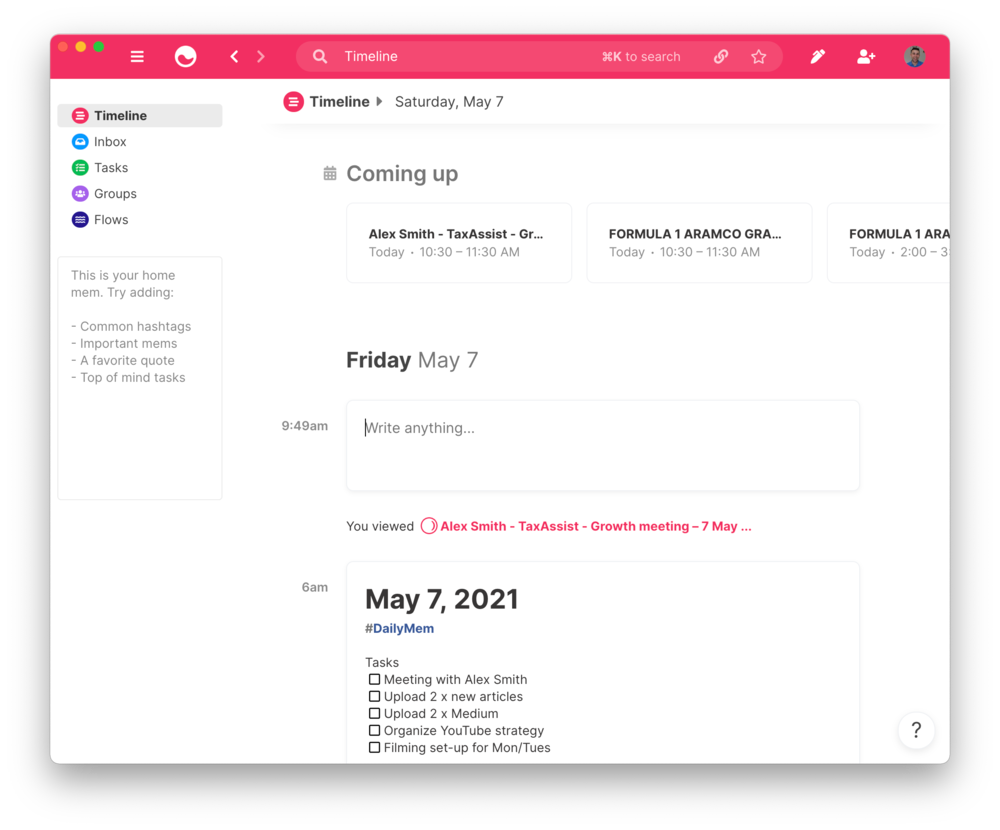
Note Taking - Mem, Notion and Apple Notes
I briefly described above how I use Mem for Todo Lists, but notes is where it really shines. With prebuilt templates for things like meeting notes, a really good Daily View and the ability to add tags to your notes which you can then filter on later it’s overall a really great experience. I also use Mem as a CRM, so when I am in a meeting, I add their name as a tag in the note. This way it becomes super easy to see any outstanding tasks relating to specific people
Mem also pulls up relevant notes based on tags or content of those notes which I find interesting, although I haven’t fully gotten a ton of value from this yet. I think this is part of Mem that will grow in value the more I use it.
I use Notion for Personal projects and notes. So things like creating lists of gift ideas for people, capturing details around my income and expenses and writing this blog for instance. I also use Notion for planning trips to places with my girlfriend, so we can both access things we need to pack, add ideas of things we would like to see and so on. I really like Notion’s multiplayer capabilities and it feels like this is where they really shine at the moment.
I’ve seen some people on Youtube create really pretty Notion spaces but they never seem very practical or useful. At the same time I’ve seen people create huge behemoth systems for capturing notes and todos in Notion which seem really cool when they’re being demoed, but they introduce so much friction and rigidity that it just doesn’t work for me. Be wary of being sucked in by these videos - They are not worth the effort.
Finally I use Apple Notes as a quick capture when I am out and about. Ideally I would just capture this in Notion but their mobile app is just so slow and cumbersome it’s not worth it. Apple Notes is super fast and super quick, and I can just copy the content over to Notion when I am at my laptop at some point later on.
Reference - Instapaper
I haven’t really spoken much about reference apps so far and that’s because they’re genuinely optional. Reference Apps are for things you want to read or watch later, but don’t have time to look at right now.
I really like Instapaper as it’s free, has a good dark mode and it’s easy to capture articles and blog posts. It’s also got a decent highlighting feature in it that I use semi regularly as well.
Closing Thoughts
While the above apps work really well for me, they may not be the right apps for you. It all comes down to a little trial and error to find what works well for you. I had to go through a bunch of apps to finally land on Mem as my notetaking app of choice, and some of them were really good but just not quite right. I spent a lot of time tinkering and configuring Obsidian for example, which is really popular in the productivity and PKM sphere on twitter, but no matter what I did it just never felt quite right for me.
It’s also a bad idea to jump from app to app in quick succession. You need to make sure you can embed an app into your own workflow and really give it a go. Jumping from one app to the next just because it’s the next hot thing on Twitter is a recipe for disaster, trust me I’ve been there myself.
Tom